adapted from Coding Games with Pygame Zero & Python, by Richard Smith
The smallest square that can be displayed on a monitor is called a pixel. This diagram shows a close-up view of a window that is 40 pixels wide and 40 pixels high. At normal size you will not see the grid lines.
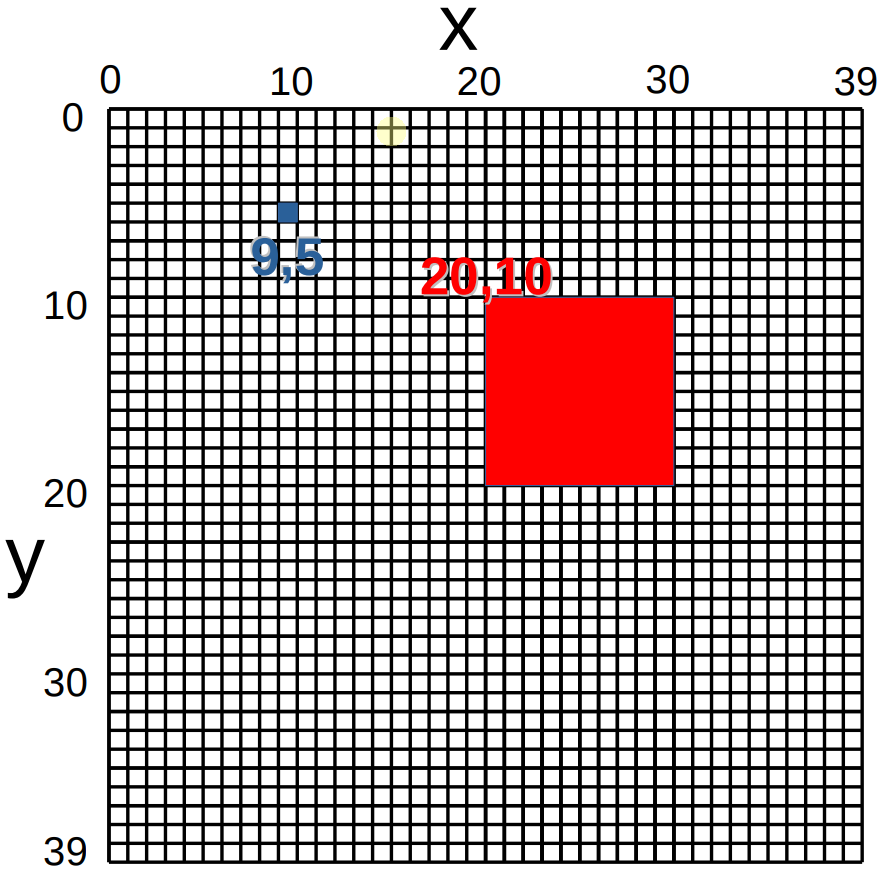
We can refer to any pixel by giving two co-ordinates,
(x, y)
Make sure you understand co-ordinates before moving on because everything we do in Pygame Zero will use it. (In maths this called a Cartesian coordinate system).
If are using the Mu editor, Pygame Zero is built-in, but you must remember to click ‘Mode’ and select ‘Pygame Zero’ before running your program!
If you are using a different editor, instructions are online.
Copy the following code into a new file, and see what it creates.
WIDTH = 500 # What are these units? What if we change them?
HEIGHT = 500 # What if we delete this line?
def draw():
screen.clear()
screen.draw.circle((250, 250), 50, "white")
screen.draw.filled_circle((250, 100), 50, "red")
screen.draw.line((150, 20), (150, 450), "purple")
screen.draw.line((150, 20), (350, 20), "purple")
Finish drawing this picture.
Using these three functions, now draw your own picture.
To make things move we need to add the special update() function. We don’t need to write our own loop because Pygame Zero calls this function for us in its own loop, over and over, many times per second.
Copy the following code into a new file, and see what it creates.
WIDTH = 500
HEIGHT = 500
box = Rect((20, 20), (50, 50))
def draw():
screen.clear()
screen.draw.filled_rect(box, "red")
def update():
box.x = box.x + 2
if box.x > WIDTH:
box.x = 0
Make the box move faster.
Make the box move in different directions.
Make two boxes with different colours.