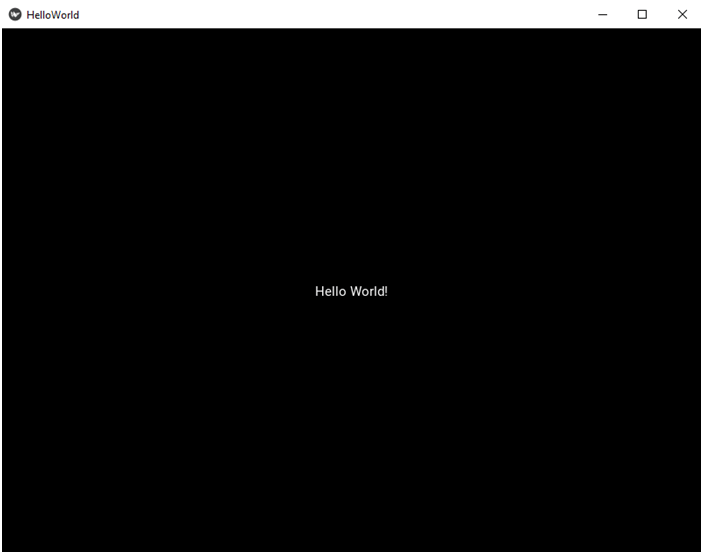2. Kv Files
Taken from prosperocoder.com
Our program contains just one widget, the label. This is all as far as presentation is concerned. We’ll move that part to a new file and leave the rest in the main.py file. So, after we remove the presentation part from the main.py, as well as the comments to make the file clear and transparent, this is what we’ll have:
| |
As you can see, now we’re just telling the app that a label should be used, but it doesn’t know anything more about the label. In particular, it doesn’t know what text should go in the label. This is what the kv file is going to take care of. By the way, I’m going to call the files written in the Kivy language kv files, for the sake of brevity. These files are easily recognizable by the kv extension.
Now we are ready to create the kv file. Actually, there are two approaches to this. If you have just one kv file, you can go with the simpler approach.
In this approach we use a naming convention according to which we name the file the same as the app class (the class that inherits from App), but without the ‘App’ part and all lowercase. So, in our example the app class is HelloWorldApp, so the kv file should be named helloworld.kv.
Now, in Visual Studio Code (which I’m going to refer to as VSC from now on, also for brevity’s sake), create a new file, just as you did before and name it helloworld.kv:
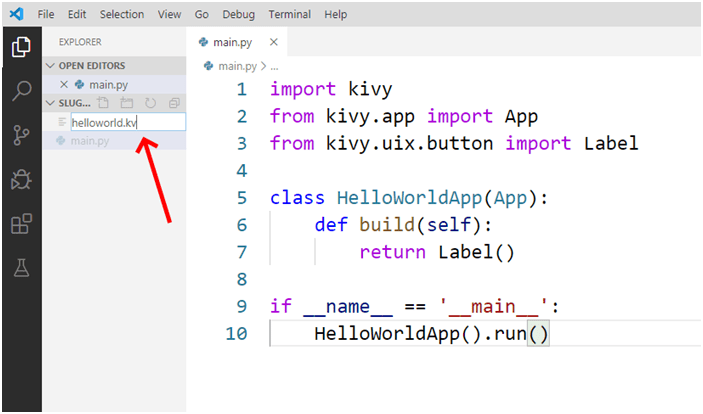
Open folder in VSC
As soon as you hit Enter, the file will open in a new tab. Type the following Kivy language code:
| |
We’re going to talk about the Kivy language in more detail later on, for now it’s enough to say that this is all you need to take care of the label. The
Now save the kv file and go back to the main.py. Run the program. This is what you should see: